- Always work with actual size digitally
- Document set up, preset sizes and custom sizes
- Columns and Margins: content and composition guides
- Gutter: The space between columns
- Margin: The border around the page, if you don't work with margins the page is full bleed.
- Bleed: used to compensate for any inaccuracies when trimming sheets. Should always be a consideration. Generally about 3mm.
- Slug area: another area you can set that sits outside the page. Generally about 2cm. Enlarging the print area to include things like registration/crop/printers/fold marks.
- How you are going to print it? Always consider page size. If you are printing A4 spread, needs to be printed on larger than A3. (Digital Print room - SRA3 - Oversized A3 paper)
- How to arrange pages in print spreads:
- When printing larger amount of pages: Print in sections. e.g 64 pg book, print in 2 sets of 32, 32. or 4 x 4 sheet sections. Heavier stock, you would have fewer pages.
- 2 up Perfect bound
- Creep, too many pages so middle will sick out. Creep Value: if you are concerned that creep will be an issue, adjust creep values. Make a mockup and measure how much middle pages are sticking out e.g sticking out by 5mm, type in -5mm.
Photoshop Image Preparation
- Resolution of 300PPI
- Actual Size
- CMYK(near as possible to actual print) or greyscale
- Save as tif. or psd. not .jpeg
- Load image in indesign File > Place
- Changing size of image in indesign, changes resolution of image. Scale Percentage - However much the image has been enlarged or reduced in indesign. Make sure Resample is ticked when adjusting height/width of image. File > Save, and image will adjust accordingly.
- File > Package: gathers everything your indesign layout needs to print, into one folder.
- Press Quality is best quality for commercial printing.
Printing Websites
- https://www.newspaperclub.com/ (follow guidelines available on website)
- www.blurb.co.uk
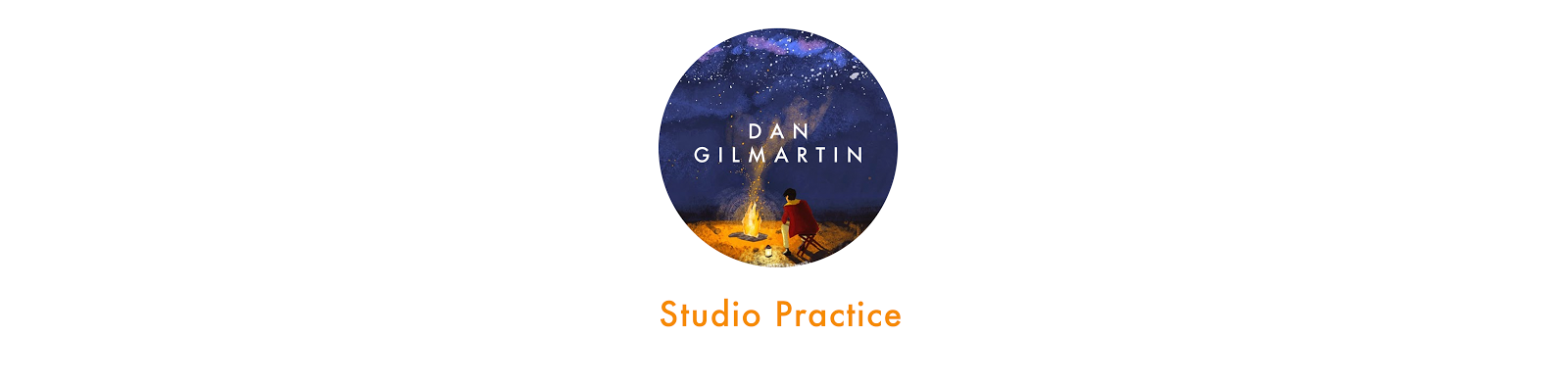



No comments:
Post a Comment